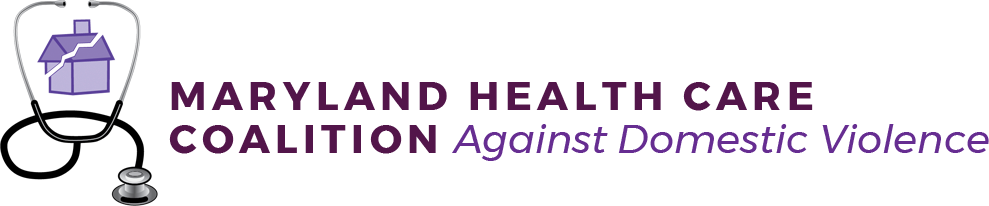Recite Me Web Accessibility and Language Toolbar
What is the Recite Me toolbar?
Recite Me is innovative cloud-based software that lets visitors view and use our website in a way that works best for them.
We’ve added the Recite Me web accessibility and language toolbar to our website to make it accessible and inclusive for as many people as possible.
It helps one in four people in the US who have a disability, including those with common conditions like sight loss and dyslexia, access our website in the way that suits them best.
It also meets the needs of one in five people in the US who speak a language other than English at home, by translating our web content into over 100 different languages.
How do I access the Recite Me toolbar? ![]()
You can open the Recite Me language and accessibility toolbar by clinking on the purple person-shaped sybmbol located to the bottom right of each webpage. The Recite Me toolbar opens and displays a range of different options for customizing the way the website looks and ways you can interact with the content.
How does Recite Me help me access this website?
Recite Me helps people access our website and customize the content in a way that works best for them.
The Recite Me toolbar has a unique range of functions. You can use it to:
- Read website text aloud (including PDFs)
- Download the text as an MP3 file to play it where and when it suits you
- Change font sizes and colors
- Customize background-color
- Translate text into more than 100 different languages
- Access a fully integrated dictionary and thesaurus
You can find out more about how Recite Me works from the Recite Me user guide or by looking at the key below.
Recite Me User Guide
Our website is equipped with Recite Me language and accessibility tools to make it more accessible and inclusive for as many people as possible. Below you will find a guide to using all of the features on the Recite Me toolbar.
Play Audio
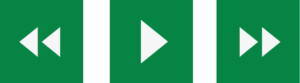
Back: Rewind to the previous paragraph of text
Play: Click the Play button to read the text aloud
Forward: Skip forward to the next paragraph of text
Text Options
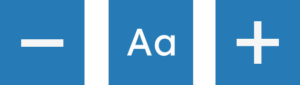
Decrease: This will decrease the text size
Font: You can change the font that displays on the page
Increase: This will increase the text size
Color, Ruler & Screen Mask

Color: Change the background, text, and link colors
Ruler: Click to enable the reading ruler
Screen Mask: Will create a letterbox for focused viewing of a section of the page
Dictionary, Translation & Magnifier

Dictionary: Highlight and click on this to view the definition of the word
Translation: Translate text into a different language
Magnifier: Click and drag the magnifying glass to magnify text on the screen
Plain Text Mode, Margins & Audio Download
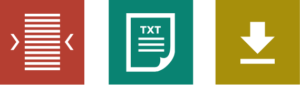
Text Mode: Remove images to view content in plain text mode
Margins: Change the text dimensions by narrowing the width of the text column
Download Audio: Highlight the text then click the button to download the text as an audio file
Settings
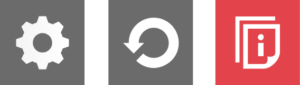
Settings: Adjust your Recite Me toolbar settings
Reset: This will restore the default settings
User Guide: This will give you an overview of the Recite Me Toolbar Features